|
|
The information in this topic relates to the new Groups functionality that was introduced with LearnCenter Release 14.6 in August of 2012. If you are looking for help with the classic Groups functionality, refer to Classic Groups. |
You can add new Groups. You can manually add Users to them, or set up dynamic criteria so that LearnCenter automatically adds Users or training to the Group.
On the ControlPanel:
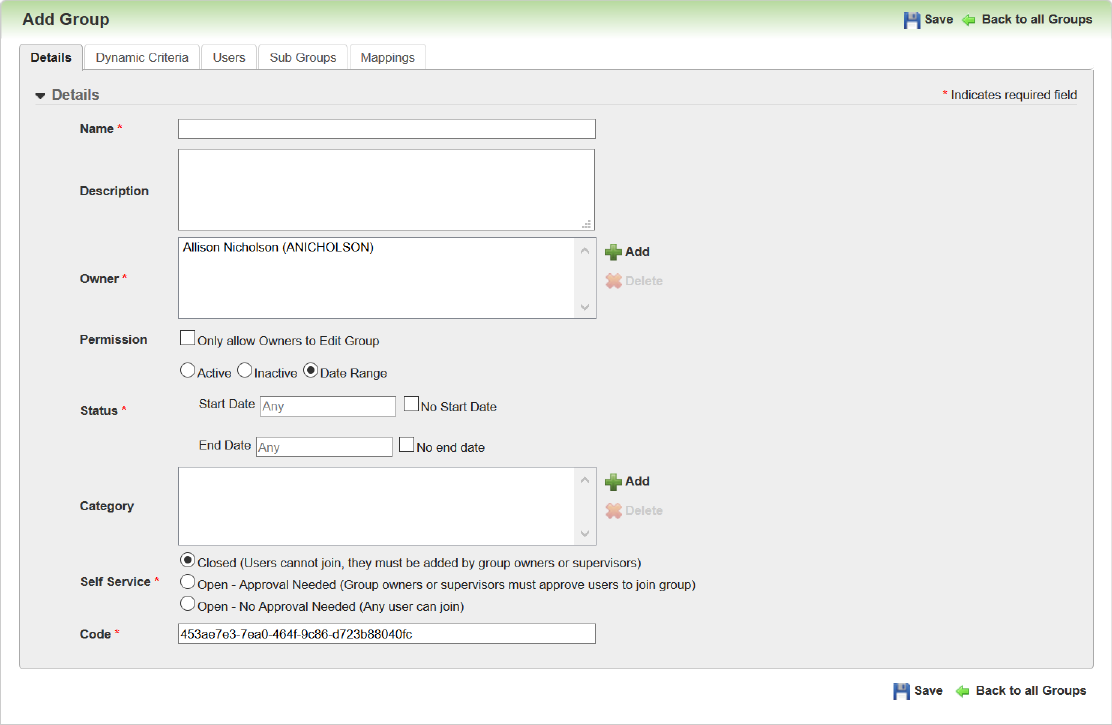
Add or remove a Group Owner as needed. By default, you are the initial owner of the Group since you are creating it. You can add other owners to help you share the responsibility for managing the Group. You can also remove yourself as owner if you are creating this Group for someone else to manage. Any LearnCenter member can be a Group owner. They do not have to be members of the Group. In fact, they may be people you have purposely excluded from the Group. The only requirement is for you to grant the appropriate Groups User Permissions to anyone you give ownership of the Group.

|
LearnCenter co-owners are implicitly owners of all Groups, but will not be listed in this list. |
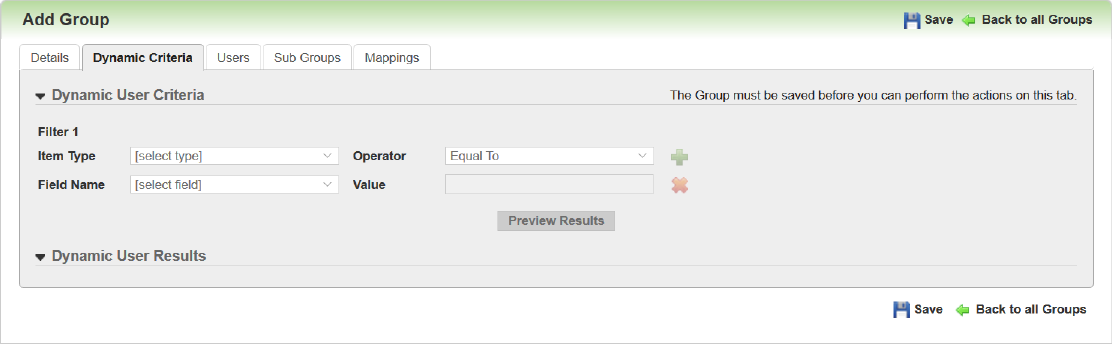
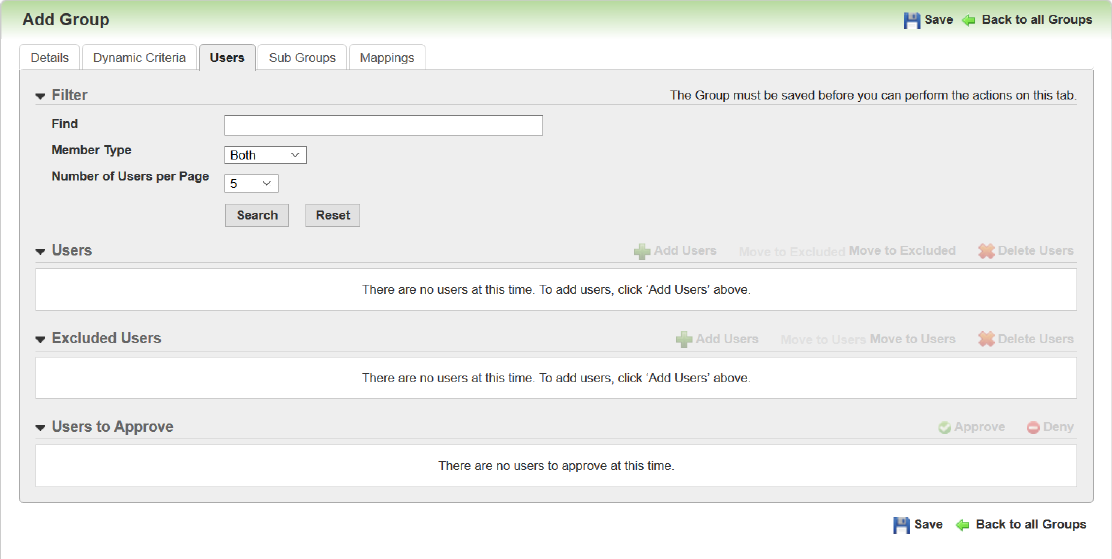

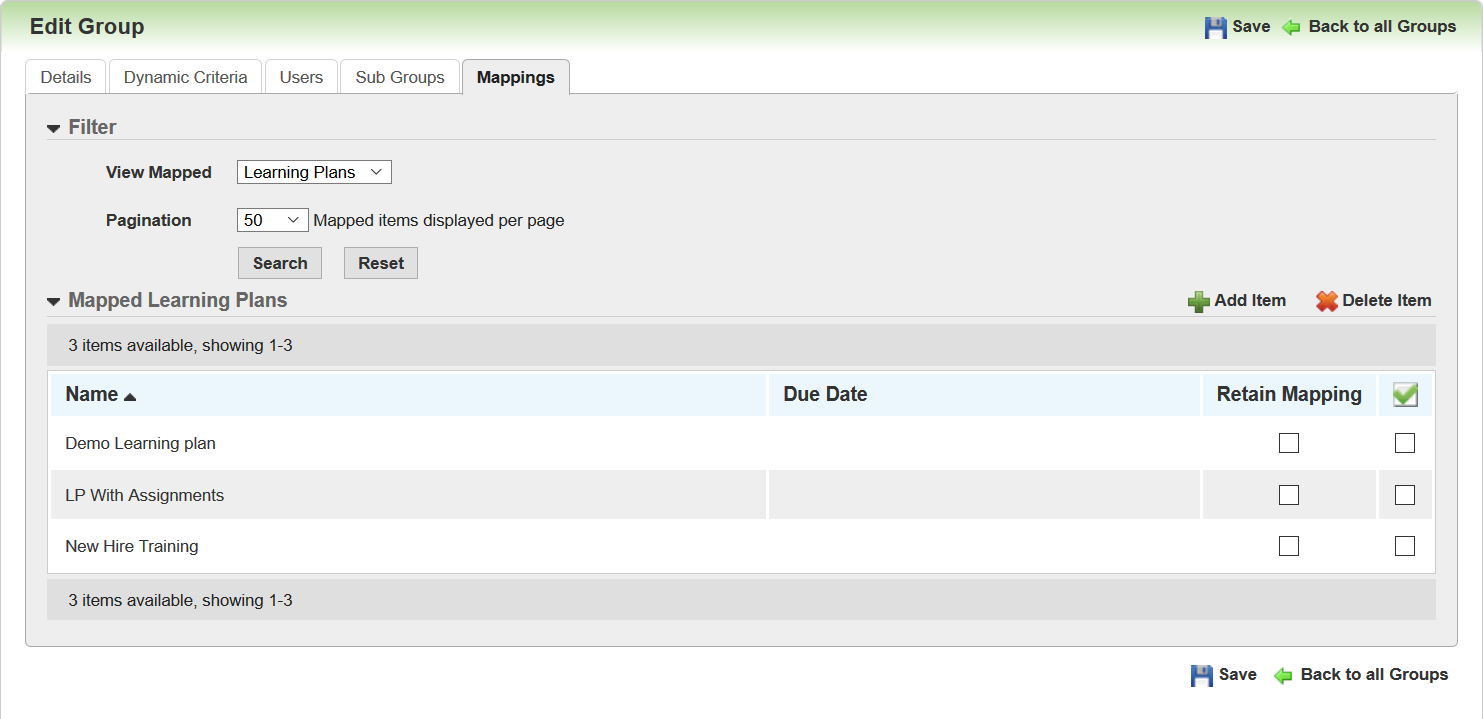

Copyright © 2010-2015, Oracle and/or its affiliates. All rights reserved.